Master the Domain Name Transfer Process: Your Ultimate Guide to Switch Domain Providers
Contents
- Master the Domain Name Transfer Process: Your Ultimate Guide to Switch Domain Providers
- 1. Phase 1: Pre-Transfer Checklist – Getting Ready to Move Your Domain
- 2. Phase 2: Initiating the Domain Registrar Transfer – The Core Steps to Move Your Domain
- 3. Phase 3: Post-Transfer Actions & Essential Domain Migration Tips
- 4. Troubleshooting Common Domain Registrar Transfer Issues
- 5. Conclusion: Empowering Your Domain Transfer Journey
When you manage a website, your web address, or domain name, is like your online home. Sometimes, you might feel the need to move that home from one service provider to another. This act is called a domain name transfer. It might sound like a big, complicated job, especially when your website’s availability, its safety, and your business’s ability to keep running are so important. Many people want to switch domain providers, but the idea of it can feel overwhelming.
This guide is here to help you. It will make the entire domain name transfer process clear and easy to understand. We will give you simple, step-by-step instructions on how to transfer a domain. Our goal is for you to do this with confidence and cause the least amount of trouble for your website.
There are many good reasons why someone might choose to switch domain providers. A well-done transfer can bring many important benefits. For example, you might get better pricing, meaning lower yearly renewal fees for your domain. You could also find improved support from a customer service team that is quicker and knows more. Many new providers offer enhanced features. These can include better tools for managing your domain, stronger security choices like free SSL certificates, or more advanced DNS settings. Some providers also bundle services, which means you get your domain and hosting all in one place.
Another great advantage is easier account management. You might want to keep all your online assets, like domains and hosting, under one roof. This makes managing everything much simpler. Understanding and following a clear process can turn this task into a routine job. It helps you gain benefits like better pricing, stronger customer support, and upgrades to features.
This guide will break down the process into easy phases. You will learn important domain migration tips to make your move smooth. By the end, you’ll feel ready to manage your online presence with your chosen provider.
GET DEAL - Godaddy $0.01 .COM domain + Airo
GET DEAL - Godaddy WordPress hosting - 4 month free
GET DEAL - Dynadot free domain with every website
GET DEAL - Hostinger: Up to 75% off WordPress Hosting
GET DEAL - Hostinger: Up to 67% off VPS hosting
1. Phase 1: Pre-Transfer Checklist – Getting Ready to Move Your Domain
The most important part of a smooth domain name transfer process is careful preparation. Think of this as getting your online home ready before you move it. These important steps happen at your current domain registrar. A registrar is the company where you first bought or currently manage your web address. Following these preparatory actions, which are essential domain migration tips, will help prevent problems later on.
1.1. Step 1: Unlock Your Domain (Remove Registrar Lock)
A registrar lock is a security feature. It acts like a padlock on your domain name. Its main job is to stop anyone from making unauthorized domain transfers. This means no one can move your web address without your permission.
Action: To start your transfer, you must remove this lock. You need to log in to the control panel or dashboard of your current registrar. Look for a section called “Domain Management” or “Security Settings.” There, you should find an option to disable the registrar lock. It might be a button or a toggle switch labeled “Registrar Lock,” “Domain Lock,” or “Transfer Lock.” Make sure it is turned off. This security lock must be disabled for the transfer.
1.2. Step 2: Disable WHOIS Privacy Protection
WHOIS privacy, sometimes called privacy shield, is a service that hides your personal contact details. When you register a domain name, your name, address, email, and phone number are usually public in the WHOIS database. This privacy service replaces your details with those of the privacy provider.
Why disable it? For the new registrar to successfully take over your web address, they need to verify you are the true owner. When WHOIS privacy is on, your real contact information is hidden. Temporarily disabling it allows the gaining registrar to see your details and confirm your ownership during the domain registrar transfer.
Action: Go back to your current registrar’s domain management settings. Find the section related to WHOIS privacy, domain privacy, or privacy protection. Turn this feature off. You can usually re-enable it with your new provider after the transfer is complete. WHOIS privacy must be turned off so the gaining registrar can verify ownership during transfer.
1.3. Step 3: Obtain Your Authorization Code (EPP Code or Transfer Key)
The Authorization Code is a unique key, often called an EPP code (Extensible Provisioning Protocol code) or a transfer key. Think of it as a secret password that proves you own your web address and gives permission for the domain transfer. This code is crucial because it protects your online asset from being moved by someone else.
Action: You usually get this code from your current registrar’s domain control panel. Look for a section like “Transfer Out,” “Authorization Code,” or “EPP Key.” If you can’t find it, you might need to contact your current registrar’s customer support. They will provide you with this alphanumeric key. Make sure to copy it exactly, as it’s often a mix of letters, numbers, and symbols. This code authenticates your authority to move the domain.
1.4. Step 4: Verify Your Domain’s Registrant Contact Information
Your registrant contact information, especially the email address, is extremely important. Crucial emails about your domain transfer, like confirmation requests, will be sent to this email. If this information is wrong or outdated, you might miss important messages and the transfer could fail or be greatly delayed.
Action: Log into your current registrar’s account and navigate to your domain’s contact details. Make sure your registrant email address is current, active, and accessible to you.
Critical Warning: It is very important that you do not make last-minute changes to your contact information, especially your email address. If you do, the Internet Corporation for Assigned Names and Numbers (ICANN), which oversees domain names, might put a 60-day transfer lock on your domain. This rule is in place to protect domain owners, but it will definitely delay your domain name transfer process. Ensure your registrant email is accurate and accessible; this account will receive transfer confirmation emails and instructions. Important: Do not make last-minute changes to your email, as that could temporarily lock the domain from transfer.
1.5. Step 5: Check Domain Eligibility (ICANN Rules)
ICANN (Internet Corporation for Assigned Names and Numbers) sets global rules for domain names. These rules dictate when and how a domain can be transferred. Knowing these rules beforehand can save you from unexpected problems.
GET DEAL - Godaddy $0.01 .COM domain + Airo
GET DEAL - Godaddy WordPress hosting - 4 month free
GET DEAL - Dynadot free domain with every website
GET DEAL - Hostinger: Up to 75% off WordPress Hosting
GET DEAL - Hostinger: Up to 67% off VPS hosting
Criteria for transfer eligibility:
- Age of Domain: Your domain must be at least 60 days old. This means 60 days from when you first registered it, or 60 days from its last transfer to a new registrar. This rule prevents quick, potentially fraudulent transfers.
- Expiration Status: The domain must not be expired or very close to expiring. It’s a good idea to aim to start your transfer at least 45 days before its expiration date. This gives plenty of time for the process to complete without risking you losing access to your web address or causing problems for your website and email.
- Legal Disputes: Your domain should not be involved in any current legal disputes or issues. Registrars will not allow transfers of domains that are under review or dispute.
- Contact Information Lock: As mentioned before, if you recently changed your registrant contact information, your domain might be under a 60-day lock, making it ineligible for transfer during that period.
ICANN rules require a domain to be at least 60 days old and not recently transferred. The domain can’t be expired, locked due to recent registration info changes, or subject to unresolved disputes.
2. Phase 2: Initiating the Domain Registrar Transfer – The Core Steps to Move Your Domain
Once you have completed your pre-transfer checklist, your domain name is ready to move. Now you can officially start the domain registrar transfer with your new chosen provider. These next steps will guide you through how to transfer a domain successfully.
2.1. Step 1: Choose Your New Registrar Wisely
Choosing the right new home for your website’s address is an important decision. Not all domain providers are the same. It is worth taking some time to research and pick a provider that best fits your needs.
Key Factors to consider when selecting a new domain registrar:
- Competitive Pricing: Look beyond introductory offers. Compare the annual renewal rates for your domain name. Sometimes, a low transfer-in price hides higher renewal fees in later years. Also, check if they charge extra for features that other providers include for free, such as DNS management.
- Responsive Customer Support: Good support is priceless when you need help. Look for registrars that offer 24/7 customer service through various ways like phone, live chat, and email. Read reviews to see how helpful and quick their support team is.
- Security Features: Your online identity needs protection. Check for features like two-factor authentication (2FA) for your account, DNSSEC (Domain Name System Security Extensions) for stronger security against certain attacks, and whether they offer free WHOIS privacy protection (which you can re-enable after transfer).
- User-Friendly Dashboard: A clean, easy-to-use interface for managing your domains, DNS settings, and other services can make your life much simpler. Test out their demo dashboards if available, or look at screenshots.
- Additional Perks: Some registrars offer extra tools or services. These might include bulk management tools if you have many domains, bundled hosting options if you want to keep everything together, professional email services, or even website builders. Assess registrars for competitive pricing, responsive support, security features, dashboards, and extra perks like bulk management or bundled hosting.
2.2. Step 2: Start the Transfer Request on the New Registrar’s Website
After carefully choosing your new registrar, it is time to tell them you want to bring your domain over.
Action: Go to the website of your chosen new domain name registrar. If you do not have an account yet, sign up. If you do, log in. Then, look for a section or button labeled “Transfer Domain,” “Transfer In,” “Move Your Domain,” or similar. You will typically be asked to enter the domain name you wish to transfer into a search bar. This begins the formal process. Initiate the transfer process by providing your domain name and entering the EPP/Auth code.
2.3. Step 3: Enter Your Authorization Code (EPP Code)
This is where that special code you obtained from your old registrar comes into play.
GET DEAL - Godaddy $0.01 .COM domain + Airo
GET DEAL - Godaddy WordPress hosting - 4 month free
GET DEAL - Dynadot free domain with every website
GET DEAL - Hostinger: Up to 75% off WordPress Hosting
GET DEAL - Hostinger: Up to 67% off VPS hosting
Action: The new registrar’s website will prompt you to enter the EPP code (or authorization code) that you got in Phase 1. Carefully type or paste this code into the designated field.
Importance: This code is the main authentication step. It tells the new registrar that you are the rightful owner of the web address and have permission to move it. Without the correct EPP code, the domain registrar transfer cannot proceed. Submit the EPP code acquired from your previous registrar to the new registrar. This confirms your right to transfer the domain.
2.4. Step 4: Confirm Details and Complete Payment
Before your new registrar fully takes over your domain, you will need to review and pay.
Action: The new registrar will display all the details of the domain transfer. Carefully review everything:
- Domain Name: Double-check that the domain name is spelled correctly.
- Registrant Information: Confirm that your contact details are accurate.
- Transfer Terms: Read any terms and conditions related to the transfer.
Payment: A transfer fee is almost always required. This fee usually includes a one-year extension to your domain’s current expiration date. This means that if your domain was set to expire next year, it will now expire the year after that, giving you more time. Complete the payment using your preferred method. Typically, transfer costs include a one-year renewal added to your current expiration date.
2.5. Step 5: Approve the Transfer Request (Via Email)
After you submit the transfer request and payment, there’s one more critical approval step.
GET DEAL - Godaddy $0.01 .COM domain + Airo
GET DEAL - Godaddy WordPress hosting - 4 month free
GET DEAL - Dynadot free domain with every website
GET DEAL - Hostinger: Up to 75% off WordPress Hosting
GET DEAL - Hostinger: Up to 67% off VPS hosting
Action: You must keep a close eye on the registrant email inbox you verified in Phase 1. You will receive confirmation emails from both your old (losing) registrar and your new (gaining) registrar. These emails typically ask you to approve the domain transfer. This often involves clicking a link in the email or replying with a specific word like “yes” or “approve.”
Importance: Responding to these emails quickly is very important. If you delay, the transfer could stall or even be canceled. Your quick action ensures the domain name transfer process moves forward smoothly. Once approved, the actual transfer generally takes between 5–7 days to complete. Watch for confirmation emails from both registrars. Approval is usually required via a link or “yes” response. Vigilance here is crucial to avoid delays or failed transfers.
3. Phase 3: Post-Transfer Actions & Essential Domain Migration Tips
Even after your domain name has officially moved to your new provider, the domain name transfer process isn’t completely finished. There are a few important final steps to ensure everything works perfectly. These essential domain migration tips will help guarantee a seamless transition and full functionality for your online presence.
3.1. Action 1: Verify and Update DNS Settings (If Necessary)
DNS (Domain Name System) records are like the internet’s phone book. They tell web browsers where to find your website and email services. When you transfer your domain, these records might need attention.
Guidance:
- Log In: Access your new registrar’s dashboard or control panel.
- Check DNS: Navigate to the DNS management section.
- New Registrar’s Hosting: If you plan to host your website and email with your new registrar, your DNS settings will likely update automatically to point to their servers. You should still verify that they look correct.
- Third-Party Hosting: If your website (or email) is hosted with a different company (e.g., WordPress.com, Shopify, a separate web host), you will need to manually update the nameservers or individual DNS records (like A records for your website, CNAME records, and MX records for email) at your new registrar. You must make sure they point to your hosting provider. Your hosting provider will give you the correct nameservers or record details.
- Propagation: Remember that DNS changes can take up to 48 hours to spread across the internet (this is called DNS propagation). During this time, some visitors might still see your old website or experience temporary email issues.
DNS records might stay unchanged if the new registrar automatically maintains them, but verify settings if you host email or websites elsewhere.
3.2. Action 2: Re-enable WHOIS Privacy (If Desired)
You had to disable WHOIS privacy during the transfer process. Now that the move is complete, you can turn it back on.
GET DEAL - Godaddy $0.01 .COM domain + Airo
GET DEAL - Godaddy WordPress hosting - 4 month free
GET DEAL - Dynadot free domain with every website
GET DEAL - Hostinger: Up to 75% off WordPress Hosting
GET DEAL - Hostinger: Up to 67% off VPS hosting
Action: Go into your new registrar’s control panel. Find the domain privacy or WHOIS privacy settings. Re-enable this protection to hide your personal contact information from the public WHOIS database. Many good registrars offer this service for free. If preferred, turn domain privacy back on to keep registrant details hidden.
3.3. Action 3: Confirm Domain Ownership and Settings
It is a good practice to thoroughly check your new account to ensure everything is as it should be.
Action: Log into your new registrar’s dashboard and review your domain’s details.
Verification Points:
- Domain Appearance: Make sure your domain name correctly appears in your list of managed domains.
- Expiration Date: Verify that the expiration date has been updated to include the extra year that was typically added as part of the transfer fee.
- Contact Information: Confirm that all your contact details (registrant, administrative, and technical contacts) are accurate.
- Auto-Renewal: Check your auto-renewal settings. Decide if you want your domain to renew automatically when it expires. This is a crucial setting to prevent accidental loss of your web address. Double-check that your domain appears in the new registrar’s dashboard, verify renewal settings, and ensure contact info accuracy.
3.4. Action 4: Don’t Cancel Old Hosting/Email Services Prematurely
This is a critical warning that can save you from downtime for your website and email.
Critical Warning: Do not immediately cancel your hosting or email services with your old provider, especially if your website or email was linked to that old service.
Reasoning: As mentioned with DNS, it takes time for changes to fully propagate across the internet. Waiting ensures that your website and email are fully functional and stable with your new provider before you cut ties with your old services. Wait until DNS propagation (which can take up to 48 hours) is fully completed, confirming website/email functionalities on the new provider before terminating legacy services. Once you are absolutely certain that your website is loading correctly from the new hosting and your email is receiving messages without issue, then you can consider canceling old services.
3.5. Action 5: Understand the Typical Transfer Timeline
Managing expectations about how long the process takes is important.
Information: The entire domain name transfer process, from the moment you initiate it to full completion, usually takes between 5 to 7 days. This timeframe allows for the necessary communication and approvals between the old and new registrars, as well as the global update of DNS records.
Expectation Management: While 5-7 days is the average, it is always wise to allow for a few extra days. Sometimes there are unforeseen delays, such as slower response times from a registrar’s support team or slight hiccups in payment processing. Patience is key during this period. The domain transfer process typically completes in 5-7 days. Allow some extra time if approvals or payment are delayed.
4. Troubleshooting Common Domain Registrar Transfer Issues
Even with careful planning and following all the steps, sometimes small problems can pop up during the domain name transfer process. This section offers solutions to common hurdles, helping you know how to transfer a domain successfully even if challenges arise.
4.1. Issue 1: Rejected Transfers
A rejected domain transfer is frustrating, but often has a simple fix.
Common Causes & Solutions:
- Registrar Lock Still Enabled: This is the most common reason for a rejected transfer.
- Solution: Go back to your old registrar’s control panel. Double-check the domain’s settings and make sure the registrar lock (or domain lock) is completely disabled. Common causes include: Registrar lock still enabled.
- Incorrect EPP/Authorization Code: The unique transfer key might have been mistyped, or you might have used an old code.
- Solution: Carefully re-obtain the EPP code from your current registrar and re-enter it into your new registrar’s system. Pay close attention to every character. Incorrect EPP/Auth code entered.
- Outdated Registrant Contact Info or Recent Changes: If your contact email was wrong, or if you made a recent change to your contact information.
- Solution: Remember the ICANN 60-day lock triggered by recent contact info updates. If this is the case, you will unfortunately need to wait out the 60 days. Otherwise, ensure your email address is correct and accessible. Outdated registrant contact info or email change triggers 60-day lock.
- Domain Eligibility Issues: Your domain might not be 60 days old, it might be expired, or there could be other ICANN restrictions preventing the transfer.
- Solution: Review the eligibility criteria from Phase 1. If your domain is too new or expired, you might need to wait or renew it with the current registrar first.
4.2. Issue 2: Transfer Delays or Stalling
Sometimes a transfer doesn’t get rejected but just seems to get stuck.
GET DEAL - Godaddy $0.01 .COM domain + Airo
GET DEAL - Godaddy WordPress hosting - 4 month free
GET DEAL - Dynadot free domain with every website
GET DEAL - Hostinger: Up to 75% off WordPress Hosting
GET DEAL - Hostinger: Up to 67% off VPS hosting
Common Causes & Solutions:
- Failure to Approve Transfer Emails: You might have missed or forgotten to click the approval link in the emails sent by either your old or new registrar.
- Solution: Check your email inbox (and spam/junk folders) carefully for any pending approval requests. Respond to them as quickly as possible.
- Payment Not Completed or Confirmed: There might have been an issue with the payment for the transfer.
- Solution: Log into your new registrar’s account and check your payment history or transfer status. Ensure the payment was successfully processed. If not, try again or contact their support.
- Slow Response Times from the Losing Registrar: Some registrars are slower than others in processing “transfer out” requests.
- Solution: There is often little you can do but wait a bit, but if it’s taking too long (more than a few business days after you’ve approved everything), contacting your new registrar’s support for an update is your best bet.
4.3. Issue 3: Email Service Interruptions during Domain Registrar Transfer
Losing email access, even for a short time, can be a major problem.
Cause: This usually happens if your DNS MX records are not correctly set up at your new registrar, or if the DNS propagation process is not fully finished. MX records tell the internet where your email should go.
Solution:
- Verify MX Records: Log into your new registrar’s DNS settings. Double-check that your MX records are accurately pointing to your email service provider (e.g., Google Workspace, Microsoft 365, or your web host’s email servers). Your email provider will have the exact MX record details you need.
- Wait for Propagation: Reiterate the importance of waiting for full DNS propagation. It can take up to 48 hours for DNS changes to update globally. During this time, email might be spotty. DNS misconfiguration during migration can temporarily disrupt email. Always verify DNS MX records and propagation before relying on new provider for email traffic.
4.4. General Follow-Up Advice
If your domain transfer goes beyond the expected 5-7 day timeframe, or if you see an error message you don’t understand:
- Contact New Registrar First: Your first step should be to contact the support team of your new registrar. They are usually in charge of starting and tracking the transfer process. They can often provide the most up-to-date status and troubleshoot issues from their end. Contact the new registrar’s support team for status updates if transfer exceeds expected timeframe or an error appears. Be ready to provide your domain name and any EPP codes you used.
5. Conclusion: Empowering Your Domain Transfer Journey
You’ve learned that moving your web address from one registrar to another, the domain name transfer process, involves several clear steps. While it may seem daunting at first, it is entirely manageable and straightforward when you approach it with a methodical plan and the right information.
This guide has provided you with comprehensive, actionable domain migration tips. By carefully following each phase, from preparing your domain at your old registrar to initiating the move with your new provider, and then handling the crucial post-transfer actions, you can confidently navigate how to transfer a domain. You are now equipped to mitigate common pitfalls and smoothly switch domain providers.
Remember, a successful domain registrar transfer can bring significant benefits. These can include better service, enhanced features for managing your online identity, or simply improved pricing that saves you money in the long run. By taking control of your domain management, you strengthen your entire online presence.
Transferring a domain name is manageable when broken into methodical, actionable steps. By adhering to this guide, users can confidently approach the domain name transfer process, mitigate common pitfalls, and unlock better service, features, or prices by switching domain providers.
Ready to take control of your domain management? Start your transfer today for a smoother, more efficient experience!
Frequently Asked Questions About Domain Transfers
- What is a domain name transfer?A domain name transfer is the process of moving your website’s address (domain name) from one domain service provider (registrar) to another. It’s like changing your online home’s landlord.
- Why would I want to transfer my domain to a new registrar?Common reasons include seeking better pricing, improved customer support, enhanced domain management features (like free SSL certificates), easier account management by consolidating services, or simply finding a provider that better suits your needs.
- What is an EPP code (Authorization Code), and why is it important for domain transfers?The EPP code, also known as an Authorization Code or transfer key, is a unique alphanumeric password that proves you are the rightful owner of your domain. It is a critical security measure required by the new registrar to authenticate and approve the transfer of your domain.
- How long does a domain name transfer typically take?The entire domain name transfer process, from initiation to full completion, usually takes between 5 to 7 days. This includes time for approvals from both registrars and for DNS changes to propagate across the internet.
- What should I do if my email stops working after a domain transfer?If your email experiences interruptions after a transfer, it’s likely due to incorrect DNS MX records at your new registrar or ongoing DNS propagation. You should verify that your MX records are correctly pointing to your email service provider in your new registrar’s DNS settings and allow up to 48 hours for full DNS propagation.