The Ultimate Guide on How to Transfer Domain Without Downtime: Achieving a Zero Downtime Migration
Contents
- The Ultimate Guide on How to Transfer Domain Without Downtime: Achieving a Zero Downtime Migration
- 1. Introduction: The strategy for a seamless domain transfer
- 2. Phase 1: The essential pre-transfer checklist and audit
- 3. Phase 2: The zero downtime migration strategy (DNS management)
- 4. Phase 3: The domain switch guide (executing the registrar transfer)
- 5. Phase 4: Post-transfer verification and optimization
- 6. Conclusion: Recap and final checklist
1. Introduction: The strategy for a seamless domain transfer
Transferring a domain name is often seen as a risky, technical chore. For many website owners, the idea of moving their domain from one registrar to another brings up immediate fears: Will the website go offline? Will our business emails stop working?
A domain registrar transfer is simply the process of changing the company responsible for managing your domain’s registration file with ICANN (Internet Corporation for Assigned Names and Numbers). When this process is rushed or poorly executed, the primary risk is mismanaging the DNS (Domain Name System) propagation. This results in the server connection information getting lost in translation, causing severe service disruption and potentially days of lost traffic and communication.
Our goal at NameCab is to give you a reliable, technical blueprint on how to transfer domain without downtime. We understand that for any online business, continuous service availability is non-negotiable.
The key to a seamless domain transfer is the strategic concept of decoupling. This means we separate the essential functions of the domain name system from the administrative function of the registrar. Instead of letting the old registrar manage your nameservers until the very last minute, we move your DNS management to a powerful third-party provider before we initiate the transfer.
By following this precise, four-phase strategy, you ensure that when the administrative change (the transfer itself) occurs, the technical side (where your website and email actually live) remains untouched, guaranteeing a zero downtime migration.
2. Phase 1: The essential pre-transfer checklist and audit
Before you can initiate any transfer, careful preparation is required. Ignoring these critical steps is the number one cause of failed domain transfers, forcing you to start over and wasting valuable time.
2.1. ICANN compliance and locks
Domain transfers are governed by specific rules set by ICANN. These rules are in place primarily to prevent unauthorized domain theft.
The most important rule impacting your preparation is the mandatory lock period. If your domain name has been registered or successfully transferred within the last 60 days, ICANN requires that it be locked and ineligible for transfer. You must wait for this 60-day period to expire before proceeding.
Once you confirm you are outside this window, you must verify the domain status at your current registrar. The status must be set to “Unlocked” or “Active.” If the domain is listed as “Registrar-Lock,” the transfer will automatically fail.
Action point: Log into your current registrar’s control panel and find the Domain Management or Security settings for the specific domain name. Locate the toggle switch or button that controls the Registrar Lock and ensure it is disabled (unlocked).
2.2. Administrative contacts and approvals
The domain transfer process relies heavily on email verification and explicit authorization. If the contact information on file is outdated, you will miss the vital authorization request.
GET DEAL - Godaddy $0.01 .COM domain + Airo
GET DEAL - Godaddy WordPress hosting - 4 month free
GET DEAL - Dynadot free domain with every website
GET DEAL - Hostinger: Up to 75% off WordPress Hosting
GET DEAL - Hostinger: Up to 67% off VPS hosting
- Verify the administrative contact email address: This email address is listed in the WHOIS database. It is critical that this address is current and accessible, as the authorization email—the final confirmation that allows the transfer to proceed—will be sent here. Update it immediately if necessary.
- Temporarily disable WHOIS privacy: Many registrars automatically apply WHOIS privacy protection (sometimes called Domain ID Protection). While this security feature is highly recommended for protecting your personal information, some receiving registrars require temporary verification of ownership against the public WHOIS record. To avoid transfer delays, temporarily disable this protection before starting the transfer process. You will re-enable it later at the new provider.
The Authorization Code, also known as the EPP code or Transfer Key, is a unique password provided by your current registrar. This code proves you are the legitimate owner of the domain and authorizes the transfer request at the new registrar. Without the EPP code, no transfer can begin.
The exact location of this code varies by provider, but it is typically found deep within the domain security or transfer settings.
Instructions for major registrars:
| Current Registrar | How to find the EPP/Auth Code | Notes |
|---|---|---|
| GoDaddy | 1. Go to “My Products” and select the domain. 2. Navigate to “Domain Settings.” 3. Scroll down to “Additional Settings” and click “Transfer domain away from GoDaddy.” 4. Request the EPP code to be emailed to the administrative contact address. | Ensure the email address on file is correct, as GoDaddy typically emails the code rather than displaying it directly. |
| Namecheap | 1. Go to your Dashboard and select “Domain List.” 2. Click “Manage” next to the domain name. 3. Select the “Sharing & Transfer” tab. 4. Click the link to “Auth Code” to retrieve the EPP code. | Namecheap usually displays the code directly on the screen or allows for an immediate copy. |
Once obtained, treat this EPP code like a password. It is valid for a limited time (usually 5 to 30 days, depending on the registrar).
3. Phase 2: The zero downtime migration strategy (DNS management)
This phase is the technical core of the guide. Successfully moving your domain without downtime hinges entirely on separating your DNS control from the registrar before the transfer is initiated. We call this a zero downtime migration.
3.1. The critical first step: Moving DNS to a third-party provider
Why is decoupling necessary? When you initiate a domain transfer, the nameservers (which direct traffic) often get locked or temporarily disabled by the losing registrar. By moving your DNS records to a reliable third-party service first, you ensure that these critical records remain active and stable throughout the administrative transfer process, which can take up to a week.
GET DEAL - Godaddy $0.01 .COM domain + Airo
GET DEAL - Godaddy WordPress hosting - 4 month free
GET DEAL - Dynadot free domain with every website
GET DEAL - Hostinger: Up to 75% off WordPress Hosting
GET DEAL - Hostinger: Up to 67% off VPS hosting
Recommended providers for DNS management:
- Cloudflare: We recommend Cloudflare for almost all users seeking a zero downtime migration. It offers an extremely robust network, free DNS management, enhanced security features, and is exceptionally easy to set up, even for beginners.
- Amazon Route 53: This is the ideal choice for advanced users or businesses already relying on Amazon Web Services (AWS) infrastructure. While highly reliable and scalable, it involves a steeper learning curve and carries associated usage costs.
For this guide, we assume you are setting up your DNS management with a provider like Cloudflare.
3.2. Replicating DNS records
The biggest mistake during this stage is forgetting a critical DNS record. You must ensure that every single existing record—especially those related to email service—is perfectly copied over to the new provider.
Step-by-step replication:
- Access your current DNS panel: Log into your old registrar (e.g., GoDaddy, Namecheap) and find the DNS or Nameserver management section for your domain.
- Export or copy all records:
- A Records: These point your domain (e.g., yoursite.com) and subdomains (e.g., www.yoursite.com) to your web hosting server’s IP address.
- CNAME Records: These are aliases, often used for third-party services or subdomains.
- MX Records: This is critical. MX (Mail Exchanger) records route your email. If these are incorrect, your email service will immediately stop working. Ensure the priority numbers and host names match perfectly.
- TXT Records: Often used for verification (e.g., Google Search Console) or SPF/DKIM security protocols (essential for stopping your outbound emails from being flagged as spam).
- SRV Records: Used for specific services, especially VOIP or advanced Microsoft 365 setups.
NameCab Warning: Take special care with MX records. Many hosting providers automatically configure email using their own mail servers. If your email is currently working, copy the existing MX records exactly. If you skip this, you will experience an email service interruption.
3.3. The TTL adjustment tactic
Time-to-Live (TTL) is a fundamental concept in the Domain Name System. It is an instruction given to internet caches (known as caching resolvers) telling them how long to remember the IP address associated with your domain name.
GET DEAL - Godaddy $0.01 .COM domain + Airo
GET DEAL - Godaddy WordPress hosting - 4 month free
GET DEAL - Dynadot free domain with every website
GET DEAL - Hostinger: Up to 75% off WordPress Hosting
GET DEAL - Hostinger: Up to 67% off VPS hosting
If your A record has a high TTL (e.g., 86400 seconds, or 24 hours), it means that if you change your IP address, some internet providers might keep serving the old address for up to 24 hours. This is what causes downtime during a nameserver change.
Actionable preparation step:
- Lower the TTL values: At your old registrar’s DNS panel, change the TTL values for all critical records (especially A records and MX records) to the lowest possible setting. This is typically 300 seconds (5 minutes) or 600 seconds (10 minutes).
- Wait 24 hours: This step is mandatory. You must wait a full 24 hours after lowering the TTL. This ensures that every resolver worldwide has flushed its cache of the old, long TTL instruction and is now respecting the new, short TTL (5 minutes). This waiting period is what ensures a truly zero downtime outcome.
Execution: Changing nameservers
After waiting 24 hours with the lowered TTLs, you can now redirect traffic to your new third-party DNS provider.
- Retrieve the new nameservers: Get the nameservers provided by your chosen third-party DNS service (e.g., if using Cloudflare, they will provide two specific nameservers, such as
john.ns.cloudflare.comandsarah.ns.cloudflare.com). - Update at the old registrar: Log into your old registrar’s control panel and change the domain’s nameservers to point to the new third-party nameservers.
- Wait for initial propagation: Wait another 6 to 12 hours. While the TTL is low, it still takes time for the nameserver change itself to propagate globally. During this time, traffic starts smoothly moving to the external DNS system (Cloudflare or Amazon Route 53), which is already loaded with your replicated records.
Once this propagation is complete, your domain is technically detached from the old registrar. Your website and email are now completely stable, managed by the third-party DNS provider, and ready for the administrative transfer.
4. Phase 3: The domain switch guide (executing the registrar transfer)
With your DNS now securely managed by a third party, we can initiate the official administrative transfer process. This is the domain switch guide step, where we move the domain sponsorship from the old provider to the new one.
GET DEAL - Godaddy $0.01 .COM domain + Airo
GET DEAL - Godaddy WordPress hosting - 4 month free
GET DEAL - Dynadot free domain with every website
GET DEAL - Hostinger: Up to 75% off WordPress Hosting
GET DEAL - Hostinger: Up to 67% off VPS hosting
4.1. Initiating the transfer request
The transfer is always started at the receiving registrar (the company you want to move the domain to).
- Select your new registrar: We highly recommend registrars known for stability, security, and low transfer costs, such as Cloudflare Registrar (known for offering domains at cost) or Google Domains (known for clean interfaces and integration).
- Start the transfer: Navigate to the “Transfer a Domain” section of your new registrar’s website.
- Input details: Enter your domain name and paste the EPP/Auth Code (obtained back in Phase 1) when prompted.
- Pay the transfer fee: Domain transfers typically include an automatic one-year extension on the domain’s registration period. You will pay the transfer fee at this time.
This is the fastest-moving part of the process, and you must act quickly.
Immediately after initiating the transfer at the new registrar, two things happen:
- The losing registrar receives a request.
- The losing registrar (as mandated by ICANN rules) sends an authorization email to the administrative contact address (the one you verified in Phase 1).
Action point: Check the administrative email address right away. The email will contain a link you must click to confirm and approve the transfer request. Failure to approve this within a few days will result in the transfer request timing out and failing.
Note that some registrars (like GoDaddy) offer an explicit “Accept Transfer Out” button in their control panel, which can speed up the process by bypassing the email wait time.
4.3. The waiting period
Once the transfer request is approved, the domain enters the mandatory waiting period.
GET DEAL - Godaddy $0.01 .COM domain + Airo
GET DEAL - Godaddy WordPress hosting - 4 month free
GET DEAL - Dynadot free domain with every website
GET DEAL - Hostinger: Up to 75% off WordPress Hosting
GET DEAL - Hostinger: Up to 67% off VPS hosting
- Duration: This phase generally takes 5 to 7 calendar days.
- Service status: Crucially, because you completed Phase 2 (the DNS decoupling), your website and email services will remain online and unaffected throughout this entire 5 to 7 day period. The administrative transfer happens behind the scenes while your traffic continues to flow smoothly through Cloudflare or Amazon Route 53.
- Verification: You can monitor the transfer status in the domain portal of the new registrar.
4.4. Finalizing and canceling
The transfer is complete when the WHOIS record updates, listing your new registrar as the official sponsoring organization.
- Verify transfer status: Log into the new registrar (e.g., Google Domains) and confirm the domain is listed as “Active” or “Transferred In.”
- Crucial final step: Log back into the old registrar’s account. Find the domain name that was transferred and explicitly ensure that any auto-renewal settings or subscriptions related to that domain are canceled. If you miss this step, the old registrar might charge you for a renewal that they cannot fulfill, leading to unnecessary disputes.
5. Phase 4: Post-transfer verification and optimization
The domain is now safely registered with your new provider, and your traffic is running through your decoupled DNS manager. It is time for final verification and performance optimization.
5.1. Verification of sponsorship
You must confirm that the legal change of sponsorship has occurred correctly.
- Perform a WHOIS lookup: Use a public WHOIS lookup tool. Search for your domain name. The resulting record should clearly show your new registrar (e.g., Cloudflare Registrar) listed as the “Sponsoring Registrar” or “Sponsor Organization.”
- DNS resolution check: Use public DNS checker tools (like
whatsmydns.net). Enter your domain and check the global resolution status. Since the nameservers have not changed since Phase 2, the results should show the nameservers for your third-party DNS provider (e.g., Cloudflare) resolving correctly across all geographical nodes. This confirms global continuity.
5.2. Reverting TTL for performance
During the transfer preparation (Phase 2), we lowered the TTL to 300 seconds to ensure quick updates. While useful for migration, keeping the TTL this low permanently is inefficient.
A 5-minute TTL means that if someone visits your site, their browser or ISP must query the DNS server every 5 minutes to confirm the IP address. This increases the load on your DNS provider (e.g., Cloudflare) and can slightly increase latency (the time it takes to look up the address).
Actionable optimization step:
GET DEAL - Godaddy $0.01 .COM domain + Airo
GET DEAL - Godaddy WordPress hosting - 4 month free
GET DEAL - Dynadot free domain with every website
GET DEAL - Hostinger: Up to 75% off WordPress Hosting
GET DEAL - Hostinger: Up to 67% off VPS hosting
Log into your third-party DNS manager (e.g., Cloudflare or Amazon Route 53) and revert the TTL settings back to an optimal, higher value.
Recommended TTL settings for stability and performance:
- A Records (Website): Revert to 3600 seconds (1 hour) or 14400 seconds (4 hours).
- MX Records (Email): Revert to 86400 seconds (24 hours). Since email routing rarely changes, a higher TTL is generally safe and reduces email verification overhead.
5.3. Re-enabling security
Your domain is now stable, but its security settings need to be finalized at the new registrar.
- Re-enable WHOIS privacy protection: During Phase 1, we asked you to temporarily disable WHOIS privacy. Now that the transfer is complete, re-enable Domain ID Protection or WHOIS privacy protection at your new registrar. This shields your personal registration data from public view.
- Finalize account security: Regardless of your new registrar (Cloudflare, Google Domains, etc.), set up the highest level of security available for your account login. This nearly always means enabling two-factor authentication (2FA) using an app or hardware key. Since the registrar controls your administrative ownership, securing this login is paramount to preventing domain hijacking.
6. Conclusion: Recap and final checklist
Successfully navigating how to transfer domain without downtime relies entirely on advanced planning and tactical execution. The complexity of moving a domain name is not in the administrative transfer itself, but in managing the DNS records that tell the world where your services are located.
The core of this four-phase method is the preventative DNS decoupling strategy:
- Prepare: Unlock the domain and secure the EPP code.
- Decouple: Move DNS to a stable third party (like Cloudflare), replicate records, lower TTLs, and wait 24 hours.
- Execute: Initiate the transfer at the new registrar and authorize the request immediately via email.
- Optimize: Verify sponsorship, revert TTLs for performance, and re-enable security features like WHOIS privacy and 2FA.
By following this precise blueprint, you ensure that continuous service availability is maintained. The ultimate key takeaway is simple: separate your DNS service from your registrar relationship. This strategy allows the 5-7 day transfer waiting period to be merely an administrative formality, guaranteeing a smooth and truly continuous experience for your website users and email communication. NameCab is here to ensure your digital assets move securely and seamlessly.