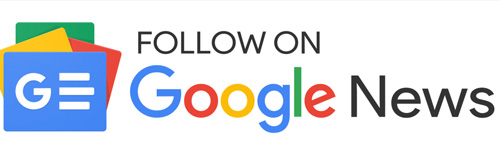People have questioned whether the WordPress block editor, which is gaining more tools for site editing, is meant to take the place of drag-and-drop WordPress page builder plugins. Designing beautiful content layouts with the WordPress block editor is simple. But it still falls short of the powerful page builder plugins. We’ll contrast WordPress block editor vs. page builder plugins in this article to help you understand the differences.
Contents
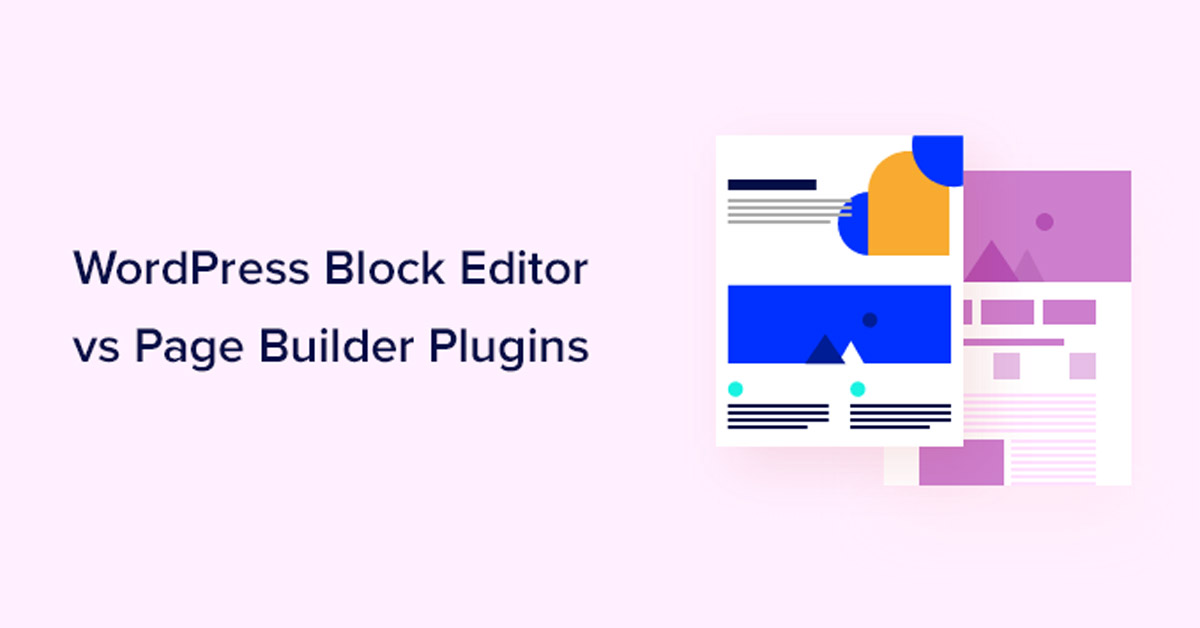
1. WordPress Block Editor and Page Builders comparison
The block editor is WordPress’ built-in editor by default. Blocks are used for common website components (hence the name, Block Editor).
Using the WordPress block editor, you may add and alter content when creating posts and pages for your WordPress website. The block editor is also used to create every widget section you have. You may now utilize the block editor in every section of your website thanks to some themes known as “block themes,” as well.
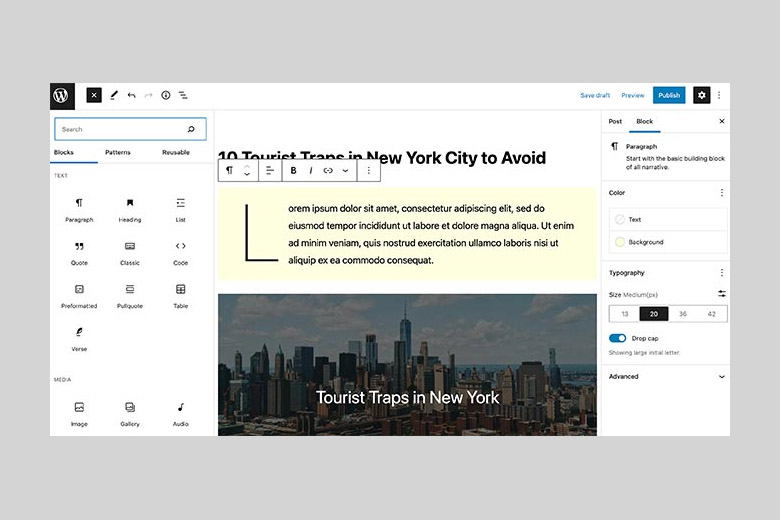
It’s simple to mistake it for a drag-and-drop page builder because the block editor allows you to use blocks to create content layouts. But it’s still a long way from being a legitimate page builder. You can develop original WordPress website designs without writing any code by using drag-and-drop design tools, or WordPress page builder plugins.
Beaver Builder, Divi, Elementor, and Visual Composer are among the more effective WordPress page builders. They offer substantially more design flexibility than the WordPress block editor and include usable pre-made layouts. To further understand, let’s look at the differences between WordPress block editors and Page Builders in more detail.
2. Important differences between Gutenberg and plugins for page builders
The biggest difference is that the block editor comes included with the WordPress core program. However, plugins for page builders are created and supported by independent developers.
The WordPress.org team does not use the term “page builder” to describe the default editor. The “block editor,” which they refer to instead, is promoted as a more modern method of editing your WordPress website. As you learn about how they differ, you’ll understand why this is significant.
2.1. Theme Compatibility & Support
The WordPress block editor really benefits from the aesthetics of your theme. Although it includes part of its own CSS and lets you add custom CSS for blocks, it doesn’t change your theme’s settings.
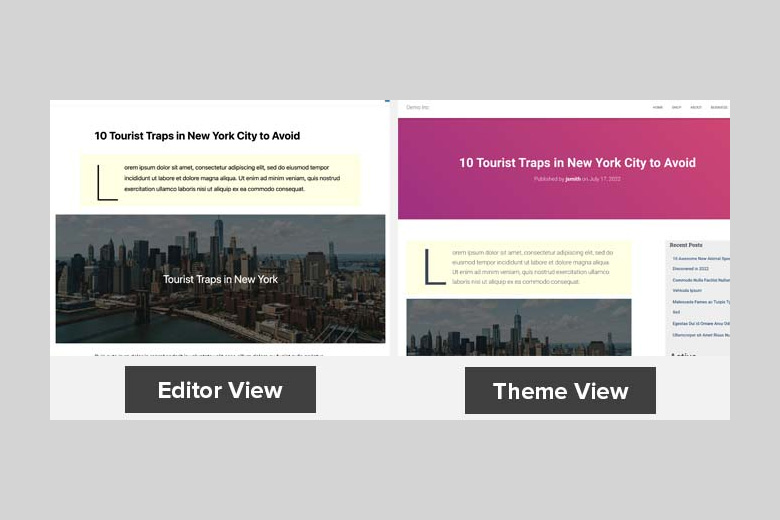
Page builder plugins provide you the ability to completely control a page, overriding your theme’s styles in addition to interacting with them.
Some WordPress page builders, like SeedProd, have virtually nothing to do with themes. Thus, even if your WordPress theme changed, pages created using SeedProd would still have a consistent aesthetic style. This is quite useful if you want to create distinctive layouts for each page of your website.
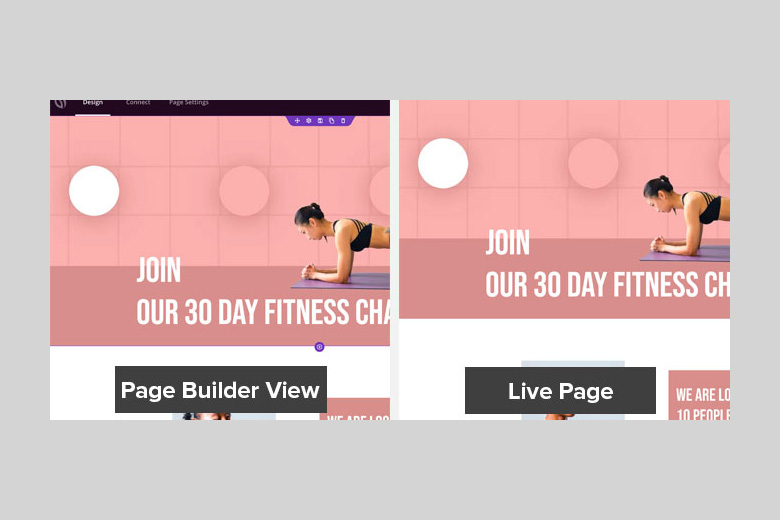
2.2. Blocks and Widgets
The default blocks in the WordPress block editor are a good selection and include all the most common sorts of content. In addition, blocks may be saved and used across other posts and even WordPress websites.
Authors of plugins can create custom blocks thanks to its powerful API. The WordPress blocks that each of the top WordPress plugins has produced can be used.
But WordPress page builders have much more options. They offer state-of-the-art content elements like sliders, call-to-action buttons, contact forms, and more. Additionally, you can save particular rows, blocks, or entire layouts for future reuse.
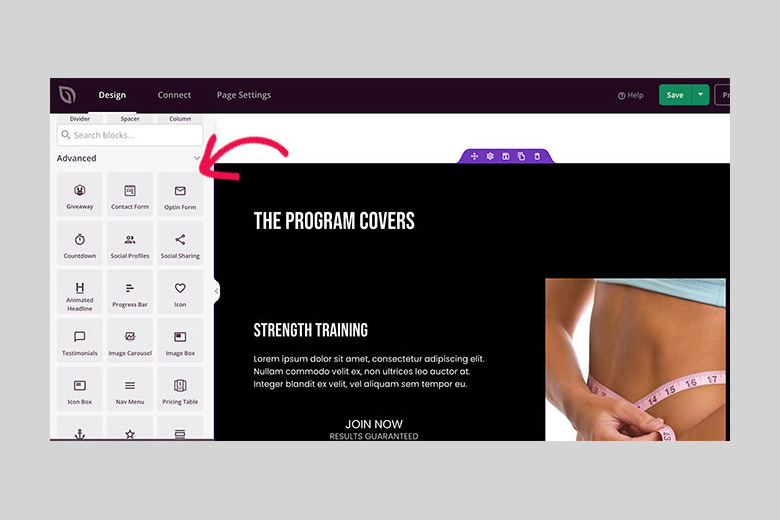
2.3. Formatting & Styling Options
Each block has its own formatting and design possibilities thanks to the WordPress block editor. But there are limitations to these options. A block cannot be styled or formatted differently without the addition of your own special custom CSS.
On the other hand, page builders already have more style possibilities. You can alter the color of the block background, use gradients, choose a different font icon, alter the line height, alter the element width, apply styles to pictures, and more.
2.4. Templates, Patterns, Sections
The WordPress block editor’s patterns—groups of blocks—allow you to quickly insert commonly used sections on a WordPress blog. Block patterns, for instance, can be applied to columns, call-to-action buttons, and more.
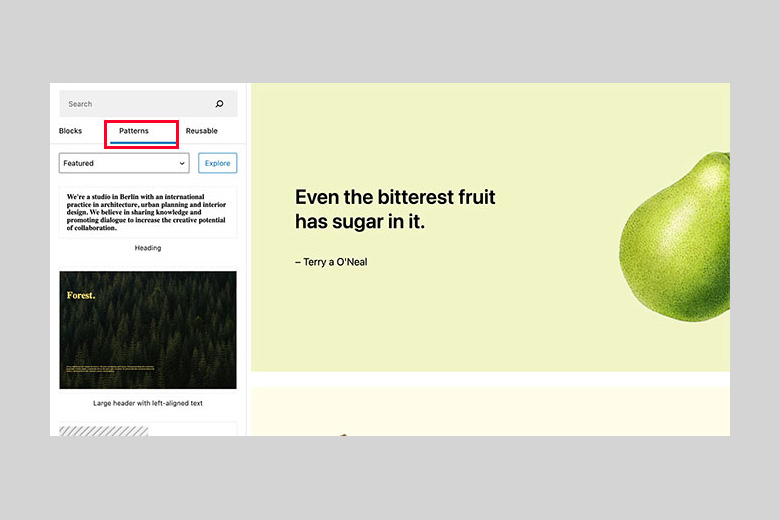
It’s likely that your WordPress theme includes patterns by default. Locating and installing patterns can also be done using the libraries of patterns on WordPress.org.
When using a block theme, theme templates can be modified (a theme that supports full site modification). You might be able to tweak some of the templates that come with your WordPress theme using the block editor.
But the functionality to display typical WordPress website pages is included in these templates, which are standardized. WordPress page builder plugins offer more pre-made sections, layouts, or patterns.
These sections and templates don’t rely on your WordPress theme for aesthetics as block editors do. Numerous incredibly conversion-optimized ready-to-use templates are included in the majority of WordPress page builder plugins.
Furthermore, you get templates for specific website designs and business types, which makes it much easier to customize them to your needs.
2.5. Drag and Drop Features
Drag and drop design functionality is not available in the WordPress block editor (at least, not in its current form). Blocks can be added and moved up and down, however, they cannot be moved next to one another, in intricate arrangements, or by resizing them with the mouse.
In the block editor, group and column blocks are available and can be used to create gorgeous page layouts. Page builders, on the other hand, allow you to drag and drop widgets and blocks, adjust their height and width, create columns, and encapsulate widgets inside other widgets.
With the help of these drag and drop, you can easily construct your pages and complete websites.
2.6. Full Site Editor and WordPress Page Builders comparison
You can alter your WordPress theme using the block editor as well. You’ll need a WordPress theme, though, that supports the full site editor if you want to test this out.
With the WordPress comprehensive site editor, site-wide blocks like the site logo, menus, and query blocks are included. Changes can be made to the footer, homepage, and other theme templates.
To use the full site editing feature, however, a supported theme must be used. Your modifications will be lost if you switch your WordPress theme.
On the other hand, you can use WordPress page builder plugins to start from scratch while creating your website. You can change your WordPress theme at any time, and it will still function.
WordPress add-ons for theme creators SeedProd might even help you make a unique WordPress theme without having to write any code.
You may easily change any section or page of your theme using the drag-and-drop builder. Even the criteria that each template is displayed under can be chosen. As an illustration, you may display numerous sidebars for the various website sections.
2.7. Development Goals
The built-in block editor in WordPress makes it simpler for users to create content and edit their websites. Everyone, including companies, bloggers, writers, and photographers, can utilize it.
Page builder plugins give users the option to quickly create conversion – and sales-focused pages. They are recommended for usage by startups, emerging designers, WordPress agencies, online shops, and other users.
Better landing pages may be created with the aid of page builder plugins and the block editor to increase sales, increase subscriber numbers, and grow your business.
3. Is it possible that the WordPress Block Editor will take the role of WordPress Page Builder?
The WordPress block editor is an effective content editor and a quick and easy way to alter and modify your WordPress theme as it is right now. Effective drag-and-drop page builder plugins still have to be used, though.
Having said that, WordPress intends to promote complete site editing capabilities and increase block editor capability. We’ll have to wait and see what developments are made to see if block editor will ever be able to compete with the powerful WordPress page builder plugins.
4. Which Page Builder Plugin Should I Use the Block Editor With?
With all of the top WordPress page builder plugins, the block editor is compatible. You may view our list of the best WordPress page builder plugins and how we rated each one.
If you’re looking for an effective and simple WordPress page builder, we advise SeedProd. It features a drag-and-drop builder and more than 200 pre-built themes so that any type of landing page may be created without scripting.
The plugin makes sure that your websites load quickly and aren’t too heavy, both of which support better SEO positioning. It also connects with a variety of popular email marketing tools, such as Constant Contact, Drip, ConvertKit, and others.
5. Conclusion
We hope that this tutorial helped you understand the differences between block editors and WordPress page builder plugins. If you liked this article, please follow our website continuously. You may also find us on Facebook and Twitter.
Read more:
- The Best 8 (Truly) Free VPS Hosting Providers for Your Company
- Methods for Choosing the Best Premium WordPress Theme for Your Website
- Top 10 best domain name generators in 2022 for you
- The Best Web Hosting Companies Comparison
Namecab